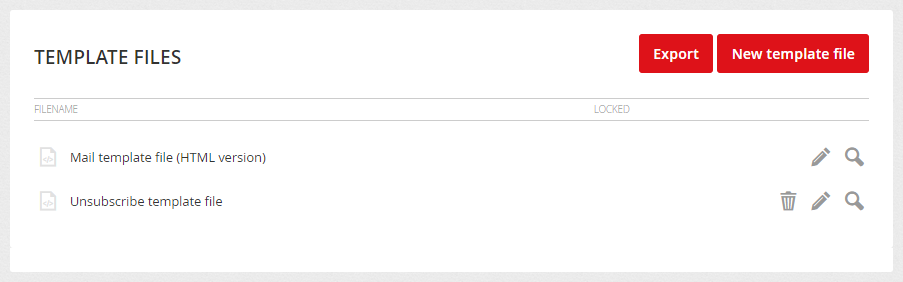Templates are an extremely powerful tool that manages the design and content of campaigns, using the Template Toolkit language. Within templates, you can use everything from content merge tags, conditions, working with data, using date & time functions, and much more...
Template Creating
Template management can be found in the Campaigns /Templates menu. The new template can be added manually or imported from a ZIP folder.
Add template
Click on the Add template button to display a window in which you fill in the name and description of the template and the intended use (Smart template/Content blocks). If you want to assign data source or sources to the template, select them from the menu of available data sources. Only those data sources that are intended for templates can be selected. You can also assign a data source to a template later, in the template detail.

Template import
You can also create (or overwrite) a template by clicking the Import template button to import all template files from ZIP folder. Images can also be part of the imported folder. These are then automatically saved in the File Manager.
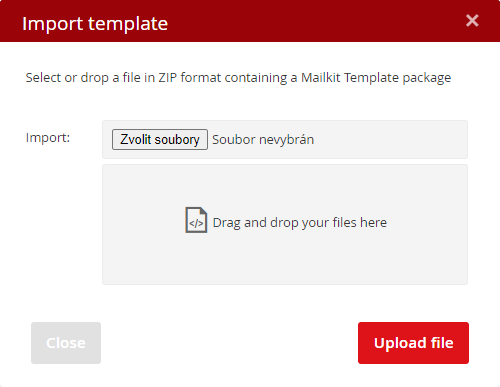
Once you have created a template, you can start editing and customizing it.
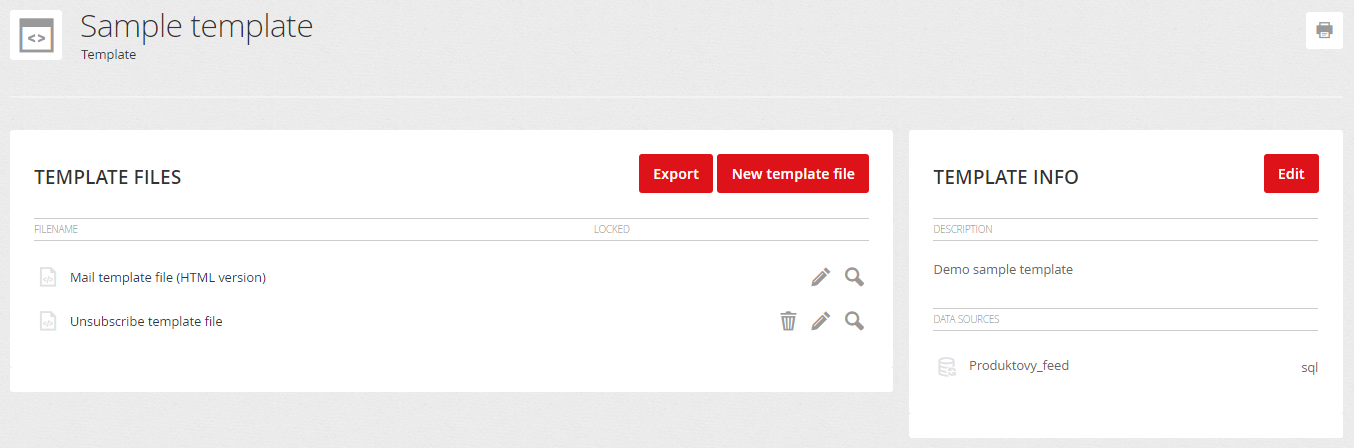
Template files
Each template consists of a main HTML file, but can also contain additional files. You add them by clicking the New template file button in a specific template.
- Blank template – Allows you to add an empty template file that can be used for include in the main template file or for the microsite.
- Template block – designed for templates that use Content Styles.
- Text-only version template file – this template holds the Text-only version of the email.
- AMP4email template file – This template holds the AMP HTML version of the email. Once you create an AMP template you must provide the content for it and it won't be automatically generated..
You can also insert User Interface Template files into the template:
- Confirmation page – Page based on this template will be displayed when a new recipient confirms opt-in to a mailing list.
- Unsubscribe page – Page based on this template will be displayed when a recipients decides to unsubscribe from the mailing list from a campaign with this template.
- Subscribe email template – Email based on this template will be sent upon opt-in to the subscriber to confirm the subscription (double opt-in).
- Unsubscribe email template – Email based on this template will be sent to the subscriber to confirm the mailing list removal after opt-out.
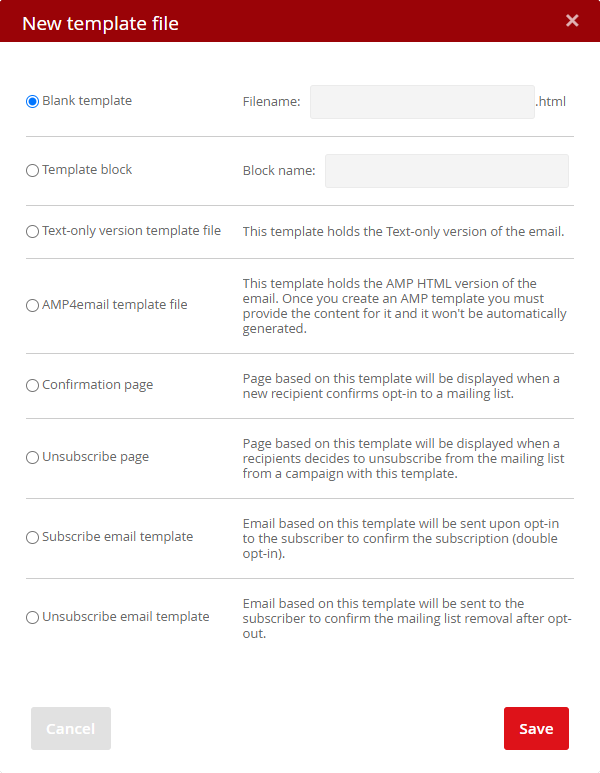
Template export
Each template with all its files and images stored in the File Manager can be exported to a ZIP folder. To export a template, click the Export button in the template detail.