Two-factor authentication provides a higher level of assurance than authentication methods that depend only on one factor – password or passcode. 2FA methods rely on users providing a password/passcode as well as a second factor, usually either a security token or a biometric factor like a fingerprint.
In Mailkit, the first factor is the username and password, the second is the One-Time Password (OTP).
In order to use 2FA, you must first install an authentication app on your mobile phone, such as Google Authenticator (downloadable on Google Play or in the App Store).
How to enable 2FA?
1) Log in to your account with your username and password.
2) In the upper right menu, click on the avatar icon to the left of your login name and select "Enable 2-factor authentication".
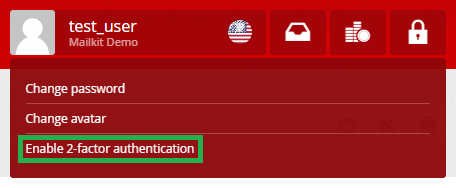
3) Enter the password for your account and click on the "Enable 2FA" button.
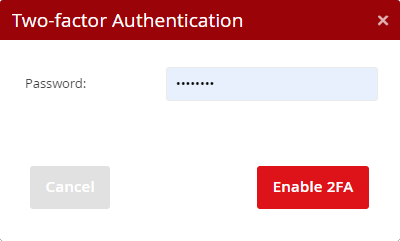
4) Open your OTP authentication app (eg. Google Authenticator) on your mobile phone and scan the displayed QR code. After loading it into the application a time-limited OTP code will be generated. To activate 2FA, it is necessary to enter this code and verify that everything has been set up correctly.
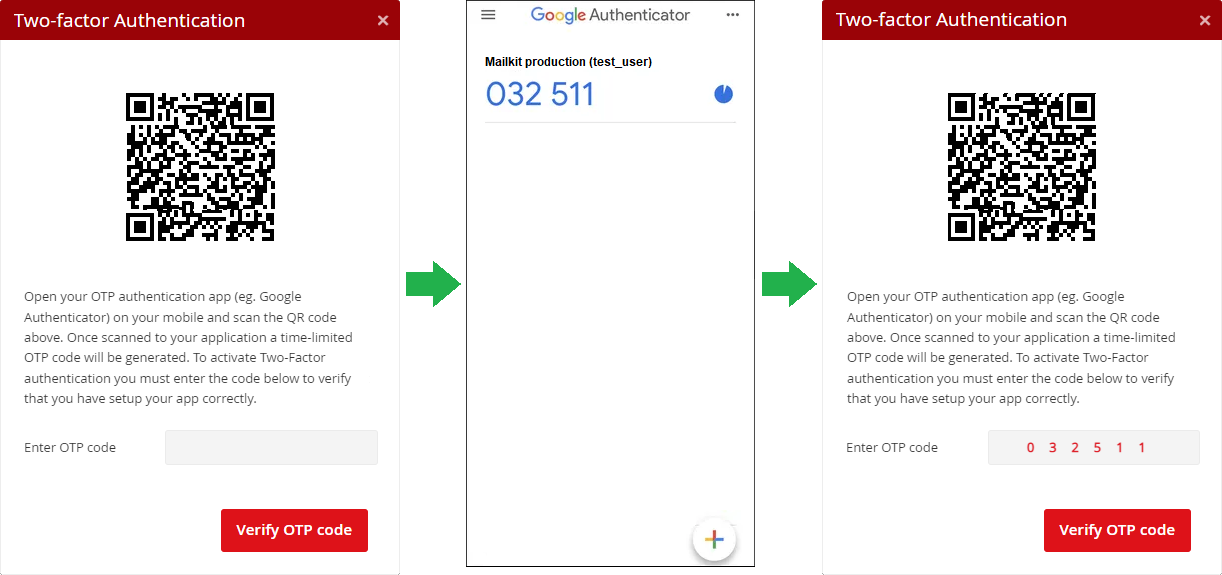
5) After verifying the settings, you will be logged out of Mailkit and you will need to log in again, this time using 2FA authorization.
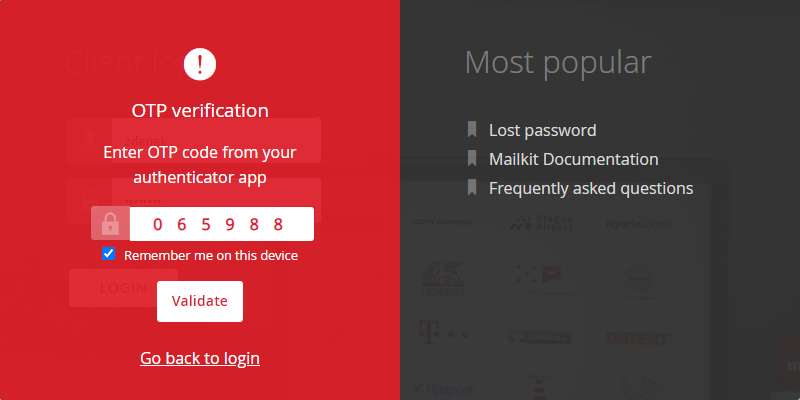
Entering the OTP code from the authentication application will be required each time you log in to Mailkit.
If you check the checkbox for “Remember me on this device” during authentication, you will be prompted to authenticate on that device once every 30 days. If you log in to your account on a new device, you will always be prompted to enter the OTP code.







