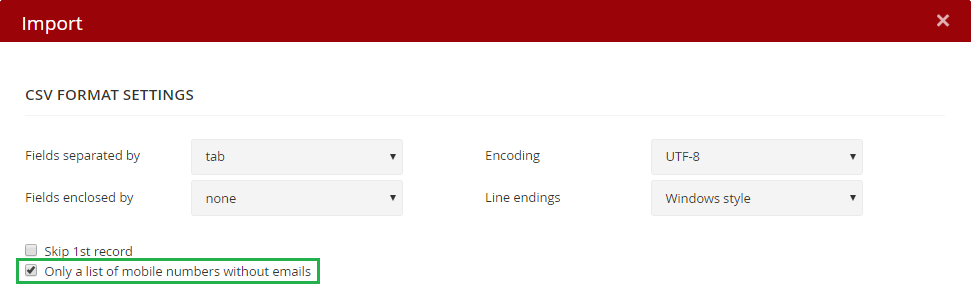Create a campaign
The creation of an SMS campaign does not differ significantly from that of an email campaigns. Only the Message type: SMS is selected when creating a new campaign. Then select Campaign type (Standard / Remarketing) and fill in its Name. You can assign recipient lists.
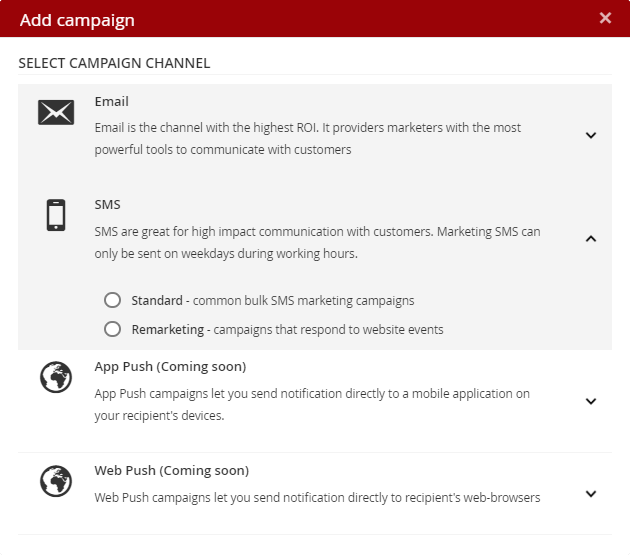
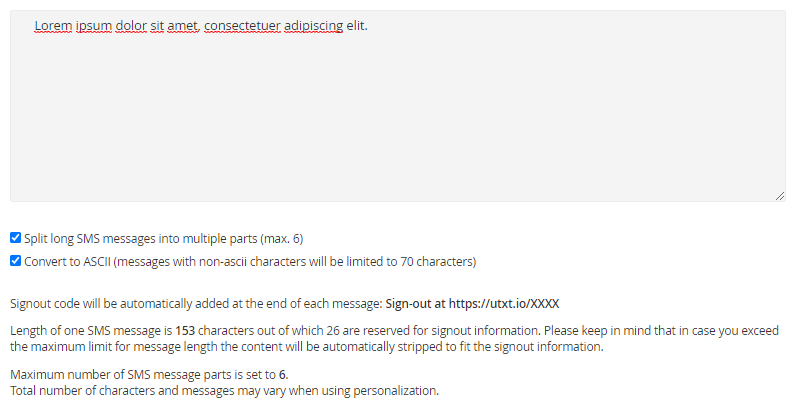
- SMS messages longer than 160 characters will be split into multiple parts - Unless this option is ticked and your message exceeds 160 characters, it will be automatically truncated and only a partial message will be sent to the recipient..
- Convert to ASCII – If diacritics is used in the message body, the system deletes it. If you want to use diacritics in an SMS message, consider significantly reducing the number of possible characters in one SMS message..
Next to the text field, the resulting SMS message is immediately displayed:
It is possible to use personalization in the content of SMS messages – either via merge tags or variables. See Content merge tags.
It is also possible to send test SMS message. There is a charge for sending test SMS messages.
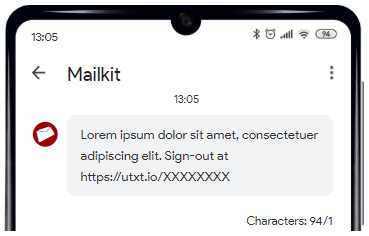
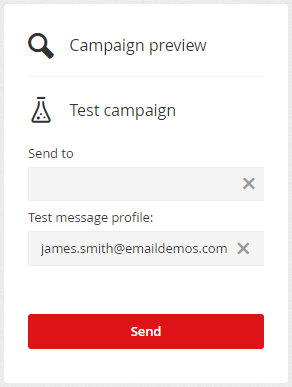
Test message profil – Used to personalize SMS messages, ie if the message contains fields with variables.
SMS campaign settings
Sender ID – in the default settings, SMS messages are sent with the Sender ID "Info" (it will appear as the sender in the list of received messages on your mobile phone). You can use your own sender to send your SMS campaigns. If you want to register it, don't hesitate to contact us. The Sender ID can have a maximum of 11 characters (the following characters are allowed: a-z, A-Z, 1-9, dot, dash and space).
If you have multiple senders registered for your account, you can choose from the menu which of them should be used for the campaign delivery.
Delivery targets – list/lists of recipients to whom the SMS campaign is to be sent. In order for the SMS to be sent to the recipient, the recipient's phone number must be stored in the "Mobile" field. The phone number must be stored in international format and without spaces (eg: +1XXXYYYZZZ; +44XXXYYYZZZ; etc.). The selection of recipients can of course be refined by setting delivery capping.
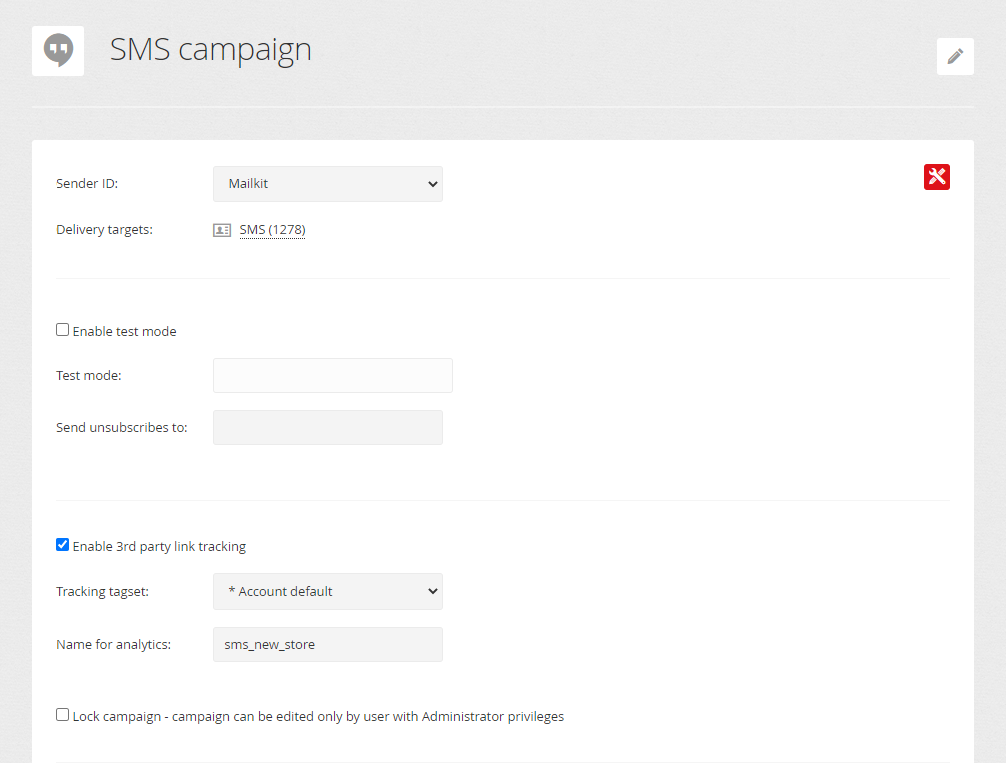
Test mode – the campaign can be switched to test mode and fill in the phone number (in international format without spaces) where all messages should be sent. The test mode works in such a way that all messages that would be sent to the recipients when sent will go to the specified (test) phone number, but with the content with which they would have been sent to the real recipients. This means that if 100 recipients are assigned to the campaign and the campaign is sent with the test mode active, all 100 messages will be sent to the specified test phone number.
Notification of unsubscription – in case you wish to receive email notifications about the fact that one of the recipients has unsubscribed, you can set here to which address these notifications will be sent. However, we recommend using webhooks for immediate transmission of complete unsubscribe information.
3rd party link tracking – Mailkit allows you to pass tracking information to 3rd party systems as well as your website. You can read more about tracking options for 3rd parties in the article on Advanced link tracking.
- Tracking tagset – selection of a set of parameters for tracking
- Name for analytics – it is possible to enter a name into any of the parameters using the variable [GA_NAME]
Instructions on how to opt-out
At At the end of each SMS message are automatically instructions added to how the recipient can opt-out/unsubscribe from future messages. The default wording of this information is: "Sign-out at https://utxt.io/XXXXXXXX" (XXXXXXXX is replaced with a unique code for each recipient when the message is sent).
This instruction for opt-out can be defined in the text of the SMS message by your own wording. This is done by typing your own text and placing the [CODE] placeholder where the unique code should be inserted. Keep in mind that the wording you use is important and should be simple enough for people to understand how to opt-out of messages.
Instructions for opt-out is a mandatory part of marketing SMS messages. Transactional messages are an exception.
In order for the SMS campaign to be sent to the recipients, a valid number in international format (+1XXXYYYZZZ; +44XXXYYYZZZ; etc.) is required in the Mobile number field.
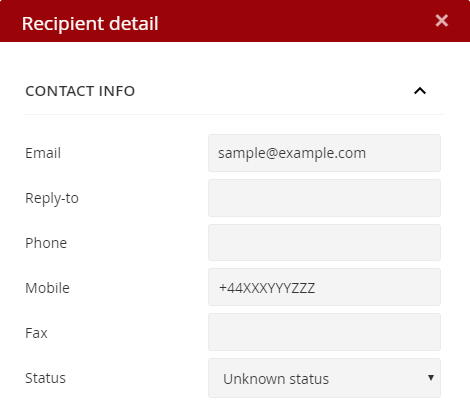
You can only import phone numbers (ie without e-mail addresses) to the recipient list. When importing just select "Only a list of mobile numbers without emails" during import.